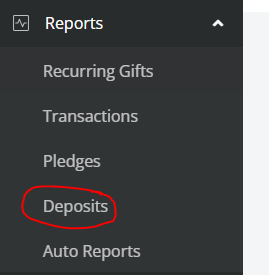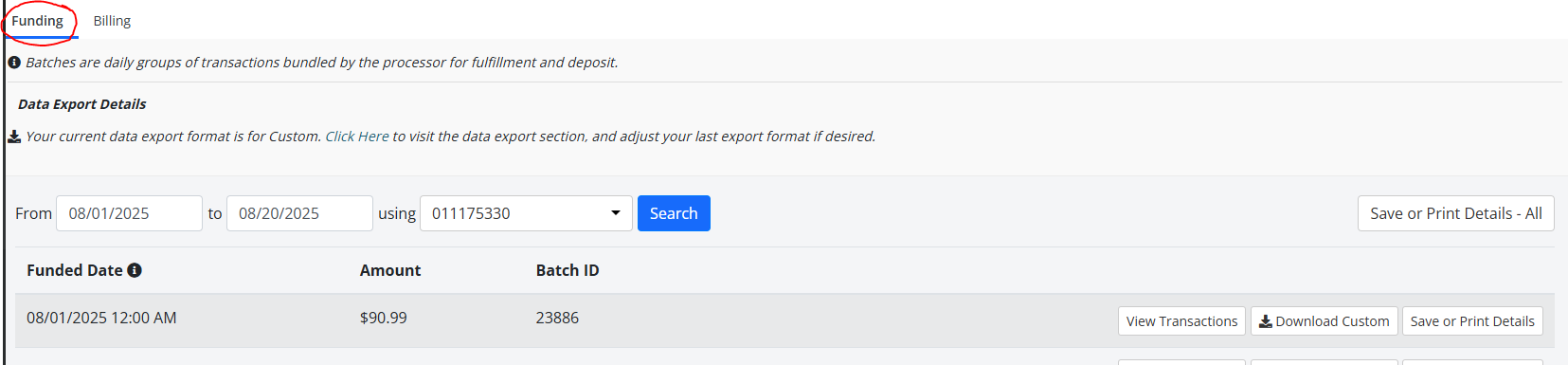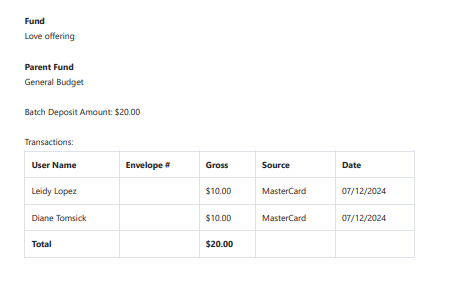Where to get your Disbursement report and Contribution Exports from ParishSOFT Giving
Now that the upgrade from Faith Direct to ParishSOFT Giving has been completed there are two very big questions:
- Where do we get our Disbursement report?
- Where do we get our contribution export?
Where do we get our Disbursement report?
The report itself no longer will exist as it was a Faith Direct specific report, however, please CLICK HERE to read through the breakdown of where to find the information you're looking for.
Where to set up and download our Contribution Export?
There are two places that you can get your contribution exports. Please read BOTH options. There first task you will have to do though is to go through and make sure that all of your donors have the envelope numbers.
Unlike Faith Direct, it will not give you a screen to confirm them on before you export. We recommend that you go through your donors weekly/routinely to review anyone new and make sure that they have assigned an envelope number OR you have some designation that they are not a registered donor so that you can identify them easily to remove from the exported spreadsheet. CLICK HERE to watch a video on how to do that.
Setting up your Contribution export
CLICK HERE to watch the video!
To set up your Contribution export, you will need to click on the Settings Gear in the upper right hand corner (by your initials)
Then click on Data export
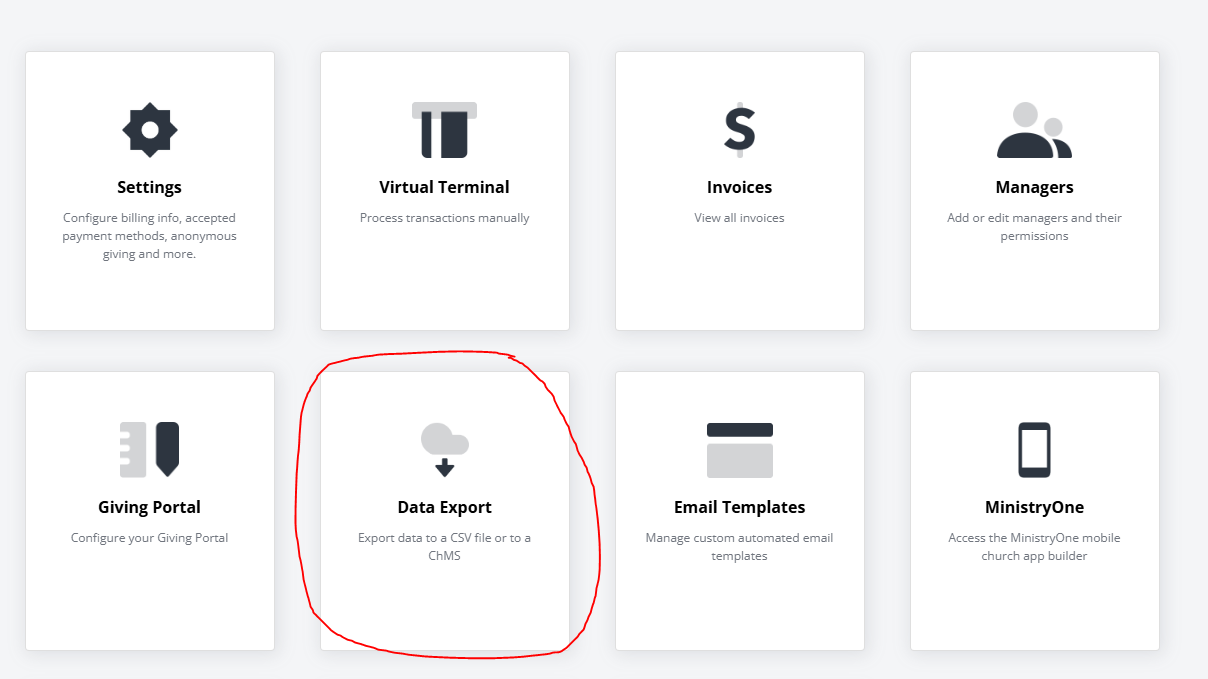
- Once there, click the report type from the list of options available.

If what you use is not available, you can select 'Custom' and create your own.
In order for what you select to save, you will need to export a report. Once you do so the settings will save for running reports in the future.
NOTE: your final disbursements from Faith Direct will be available through the Faith Direct contribution export (you will get the emails per usual), this contribution export should only be utilized once donations are done through ParishSoft Giving.
Additional Note: if you utilize PDS, when go you to import please leave the import option as Faith Direct. Currently they do not have a ParishSoft upload type.
Ministry Platform users: the Contribution export needs to set up as a Custom Report with the code: [cardach][sep][envnum][sep][amount][sep][shortdate][sep][fundcode]
Important Notes
There are two different ways to pull your contribution export. IN BOTH you will get all funds as well as all donors. Meaning that you will get event dollars and donors as well. In Faith Direct we had a way to suppress the events from the contribution export, but in ParishSoft Giving there is currently not a way to do this. You will also be able to export the information from ParishSoft without updating donor envelope numbers. It is highly recommended that you go to your Transaction report and see any donors that do not have an envelope number and add it to their donor profile. This will help ensure that you have your recurring giver's envelope numbers on the exports.
Click HERE to watch the video on how to check the Transaction reports and how to add and review the envelope numbers.
For events, those funds will not have fund numbers and their donors may not have envelope numbers as they are not registered. We recommend that once you export the contribution export from the system that you delete those rows from import spreadsheet.
Download your report through the Data Export tab under settings
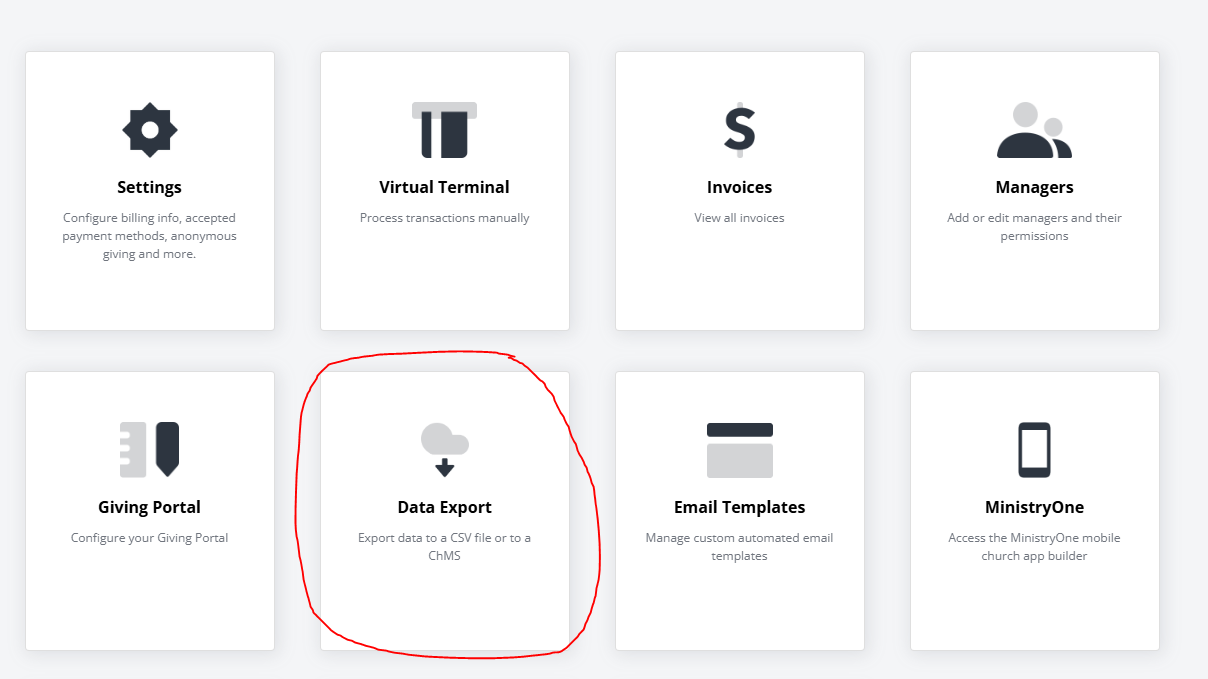
- Pros:
- You can set a specific date range and it will give you all of the gifts that happened during that time (events are included, if you don't want them to be imported you will have to delete them from the downloaded spreadsheet, or select to not include donors without envelope numbers)
- It will include all transaction types and account deposited in to.
- If you have multiple bank accounts (and/or allow payments from PayPal) it will have all the transactions regardless of what bank account they are deposited in to
- If you have multiple bank accounts, all transactions will show on this report regardless of what bank account it was deposited in or payment method used (IE PayPal has it's on deposit report).
- Cons:
- You will have to remember the very specific date range that you ran it for, and you would have to run it the date after you need the information.
- Meaning, you'd have to run it on September 5th, but include September 5th in the date range, you may not get all of the gifts. If you pull the report at 3PM but someone makes a live gift at 4PM, that report won't capture that gift. It is recommended that you run it for the day prior. Meaning if you are pulling the report on the 5th, make the the last date in the date range the 4th.
- It doesn't include what batch number they were in so it is hard to equate what deposit they are in
- You can run this report for any date range and export contributions, meaning that it will have both those that processed in Faith Direct as well as those that processed through ParishSOFT Giving
- You will have to remember the very specific date range that you ran it for, and you would have to run it the date after you need the information.
Exporting contributions per batch: Export through the Deposit; Funding
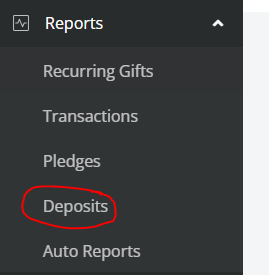
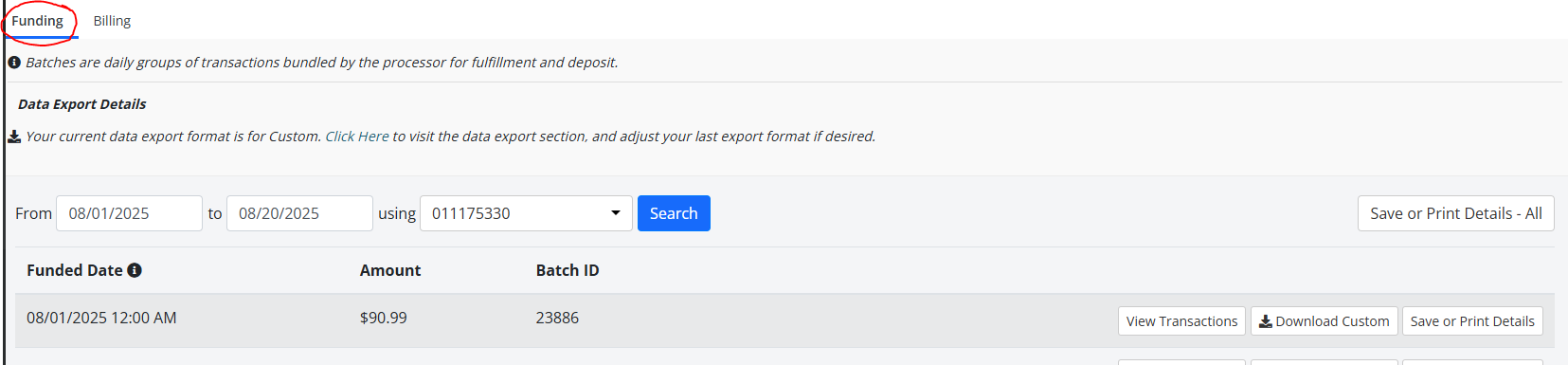
- Pros:
- You can get the contribution export per batch, so you can match what was deposited in to your bank account
- By going through the Deposit report section, you can not only download the contribution information per batch, but you can also download a report that gives a summary of all of the funds and then a break down of the appeal summary. There are three options to chose from:
- View transactions will take you to a different screen where you can look at the transactions
- Download (Church Management System) - the image below has custom, but if you set it up with ParishSoft or what Church Management system you have, it will say download XX. This will give you the export you can then upload in to your system.
- Save or Print Details will give you a PDF that you can save or print and it has the fund (appeals) totals as well as the individual transactions for that fund

- Below is what it looks like to save or print details, you will get a multiple sheet document with each fund on a different sheet. The first page will show you the batch number
- NOTE: if you click the 'save or print details - ALL' option, it will give you the report for all of the deposits in the date range selected
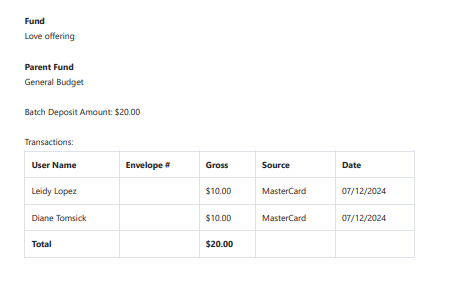
- Con:
- It does not give you the option to include or not include donors that don't have an envelope number so you will have to go through the spreadsheet, more thoroughly.
- If you have multiple bank accounts or have transactions through PayPal, there will be a drop down to select what bank account you want to view the transactions, download the contribution export or view the save and print details from.