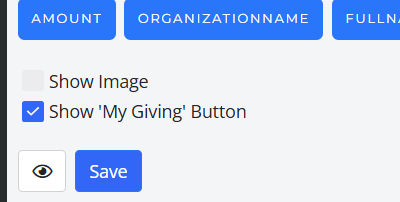Faith Direct Post Upgrade Client Checklist
Now that the upgrade has been completed you may be asking yourself, what do I need to do now? Below is a list of items to go through that will help you familiarize yourself with the platform as well as check important things off! They are in order of importance to go through to ensure that your Giving form is set up correctly for your donors and your records.
If you have questions, please contact managed.giving@ministrybrands.com. Some of the articles have different groups to contact, but it’s the Managed Giving team that are your trusty Faith Direct Client Relation Managers that you’ve come to know and love!
IMPORTANT NOTE
Depending on your upgrade date, there be up to two final disbursement/contribution exports to retrieve from Faith Direct. You will receive the normal emails when they are ready. Once you are past the date range where you might have any last gifts, you will be removed from those email notifications.
1. Get your Giving form link and confirm options available and their tax status and add your logo
- CLICK HERE to learn how to get your new QR code and giving link
- Go into your new Giving form and update the Funds Displayed CLICK HERE
- All appeals will show with a frequency option of the donor choice - meaning that the frequency it was locked to in Faith Direct will no longer apply. It will have the (One Time) next to it, but it can be utilized for recurring gifts. You can choose to not display those funds or leave them as is.
- Watch the ‘Changing Fund Tax Status Video’ CLICK HERE
- This will also show you how to get your new QR code, direct link as well as the embed code you can use!
- Upload the new link to your church webpage (the Changing Fund Tax Status video also shows where to go and how to pull your new QR Code and link!)
- Utilize the images FOUND HERE to update the button on your website
- Most Faith Direct links will auto forward, but it will be more helpful to get the direct link and have it on your website, in your bulletin and share with donors so they are going to the correct link.
- Update your church bulletin with the new QR code, and/or direct link
- You can also get the link to have on your website from the Giving Portal. Click on the 'settings gear in the upper right hand corner'. Then click on the Giving Portal Tile and your link is listed towards the bottom.
- To update your logo so that your parishioners what church they are in, click on 'Form' then click in to the Give Now form and then click 'add logo'.
1.1 Set the Select the 'Show My Giving' button in the Email Templates
- You now have customizable email templates! One of the templates is the Recurring Gift. We highly recommend going to that template and turning on the Show 'My Giving' Button at the bottom of the email. This will include a button at the bottom of the email they receive thanking them for their donation that will take them directly to where they can log in to make changes to their account! Unfortunately we were not able do that automatically, but it can be done in four simple steps.
- In the Settings (gear in the upper right hand corner of the screen), click on Email Templates tile
- Utilizing the drop down, click on 'Recurring Gift'
- Check the box next to Show My Giving Button
- Click save!
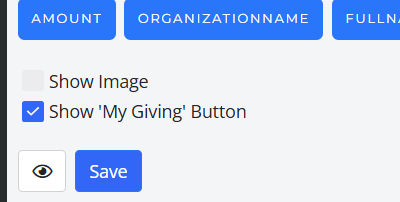
2. Manage Your Data
- Set up your Contribution Export under the Data Export tile. CLICK HERE to watch the video!
- If you previously had the contribution export option turned on for Disbursements, you will need to enable it in ParishSoft Giving. All of the specific internal settings will be there, but you will have to turn it on and run a report before the system will save the settings for going forward.
- CLICK HERE to read go through instructions on how to set up and export the contribution export.
- Read through the Breaking down the Disbursement report: CLICK HERE to find how to locate the information that used to be on the Faith Direct Disbursement Report.
3. Manage Your Donors
- Read through the Donor Merge article: CLICK HERE
- Watch the video! CLICK HERE
4. Get to Know the New Platform
- Watch the new platform overview CLICK HERE
- Watch the Deposits and Transaction Fees video: CLICK HERE
5. Train Your Team
- CLICK HERE to watch the New Users Part 1
- CLICK HERE to watch the New Users Part 2
- CLICK HERE to watch the New Users Part 3 – This video goes over the Family Suite Integration.
- Already seen New Users parts 1-3? CLICK HERE to watch an interactive video to get to know the new platform.
Important notes to remember:
Deposits into your bank will happen as the transactions settle. Meaning that you will have more than two deposits per month. Existing Faith Direct recurring donors will be scheduled on the 4th or the 15th, or weekly on Sunday's depending on what their gift schedule was in Faith Direct. New donors will have the ability to pick whatever date they would like for recurring gifts. Existing donors would be able to update that date as well by logging into their account or contact Donor Support. CLICK HERE to find more information about the deposit process and explore your options.
Your monthly fee will now be deducted from your account on the 1st of the month. If you would like to change the account that the funds are withdrawn for CLICK HERE to learn more about it. If you remove the payment method on file, you are then responsible for logging in once a month to pay your invoice. There is no email notification that an invoice is ready, you will need to log in on the 1st of every month to review and pay it.
Important Update Regarding Donor Refunds for Clients
Due to unforeseen circumstances, Faith Direct will no longer be able to process refunds for transactions once your system upgrade to ParishSoft Giving is complete. Originally, we believed this would be possible, but since Faith Direct operates under a different merchant account, we are unable to link the old with the new.
As a result, if a donor requests a refund for a donation or event processed through Faith Direct, the parish will need to handle the refund directly. We sincerely apologize for any inconvenience this may cause.
However, if the transaction was processed through ParishSoft Giving, the parish can now issue the refund directly. CLICK HERE to learn more about the process!
Thank you for your understanding and cooperation.
I had a campaign in Faith Direct with pledged dollar amounts in them, what does that look like now?
All appeal types have have come over as funds with no end dates. For those that were true campaigns with a dollar amount left for the donors to pay for their commitment those payments were calculated and are on the donor profiles.
Weren't done allowing new donors to sign up for that campaign? Not a problem! If you still want to have donors pledge amounts to a campaign, you can set up a new one in ParishSoft Giving under the pledges!
CLICK HERE to find out more information on how to set up your pledge!
NOTE: The original pledges from Faith Direct will not be calculated in with the new pledge that is set up.
Family Suite Integration (if desired and/or applicable)
Now that you are upgraded in to ParishSoft Giving, if you have Family Suite there is now the option to turn on the integration where donor gift information will flow between Giving and Family Suite without you having to download a report! If you don't want to turn it on, you don't have to you are still able to download your data through the Data Export Article in Step 3.
- Have ParishSoft Family Suite? We do have the integration of Giving to Family Suite. CLICK HERE and CLICK HERE to see what those steps are to set it up. CLICK HERE to watch the video!
- CLICK HERE to see a compilation of the most frequently asked for help articles for the new platform. It also includes a Report section that will help break down the difference between Faith Direct and ParishSoft Giving reporting.
What will donors see?
The donors should be able to log in to their accounts utilizing the email address and password that Faith Direct had on file. If they are not able to log in, they should be able to click 'forgot password' and reset their password. If they continue to have issues, please have them call Donor Support at 866-930-4774.
When donors log in, they will be taken right back to the giving form itself. The change will be that in the upper right hand corner there is a blue circle with their initials. They can click on it and see their account and manage their gifts.
If they would like to cancel their gifts, click on the trash can next to the recurring gift and that will end the gift itself. They will need to do that for each recurring gift.
Admins can also end the recurring gift by going to the donor record, going to Recurring Gifts tab, and clicking on the three dots on the right hand side to 'End Recurring gift'.
What it will look like once a donor logs in:

Once they click on the blue circle they will be able to see their account information and giving schedule:

On the right hand side they will be able to choose from options to manage their account, including Payment Methods.

To edit their gifts they will click on 'Scheduled' and they can adjust their current scheduled gifts. If they want to add more gifts, they will need to click on 'Give Now' and they will be able to add more gift options to their profile.
NOTE If a donor had weekly donations as their designation in Faith Direct, it will now be a true weekly donation gift (meaning the specified weekly amount will process each Sunday, not all at once). If they need to adjust that, they'll need to log in to their account to adjust it or call Donor Support.
Additional Resources
View our Most Frequently Requested Help Articles – [CLICK HERE]
(Includes a reporting section that explains differences between Faith Direct and ParishSOFT Giving reporting.)